Logo describes the brand. That’s why we will see how to add logo to YouTube video. There are thousands of channel on YouTube. Every channel has their individual identity. People add a logo to their channel for branding their videos and channel. By this time we will find many online video editors to add a logo on YouTube videos. But if we don’t know how to add a logo to YouTube videos without software then some of our existing videos could remain without branding.
YouTube is the most popular video tube around the web. It is a great place to promote business or products. Even many people use YouTube for providing many nonprofessional videos. Whatever the reason behind using YouTube doesn’t matter. The fact is, everyone needs their branding and individual online identity. That’s why people use a custom logo for their YouTube videos and channel.
You could be a video marketing expert who is thinking to add a logo to your every single video to promote your brand. So you must know how to do it. Here is my step by step solution to do this. I will show you how to add a logo on YouTube videos and channel.
Steps to Add Logo to YouTube Video?
I am assuming that you have already opened a YouTube channel for your brand. If not then follow this guide to open a channel on YouTube. Now let’s come to the point:
YouTube is a product of Google. So go to YouTube.com and login to your channel. You will see the “sign in” button at the top right corner. Click on that.
You will be redirected to the google’s account login page. Sign in with your email ID and Password.
After signing in, look back to the top right corner. You will see your profile image. Click on that, and a drop-down will open. Now click on the Setting “Gear” icon as shown below.

Scroll down a little bit. Under the additional features section, click on the “View additional features” link.

At the left menu, You will see “Branding” tab. Click on it. At the branding section, you will see an “Add a watermark” button. Click on it to upload your logo.

After clicking on the “Add a watermark” button, a new popup window will open. Choose your logo and click on the “save” button(twice).

Now you will see your logo or watermark on all of your YouTube videos. Also, you can set a custom display time like at the beginning of the video, at the end of the video or a custom start time for displaying your brand logo.

I will recommend you to use a transparent logo. A transparent logo will improve the user experience by providing a profession look.
Now you know how you can add a logo on YouTube videos. Here is another tutorial to remove YouTube logo and links from embedded video. By the way, if you like this article, then please share it and leave your valuable comment.
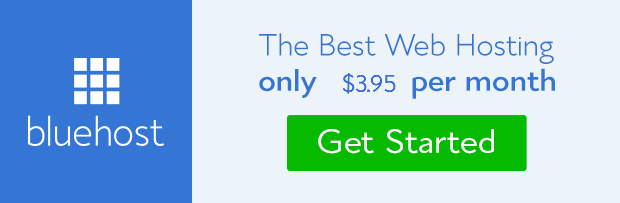


.png)

0 Comments
Do not provide spam comments or links please. Share your opinion.